
|
|
|
|
|
|
|
P h o t o S p i l l s 4.2
|
|
 |
|
|
 |
|
| |
|
|
|
|
|
|
|
|
|
|
|---|
| |
Getting started with PhotoSpills
There are several control panels on the left side of the
window. These allow you to change the size and shape of the
collage, the number of rows and columns of your photos and the amount
of border space around and between the photos.
The Number of Images panel lets you select the
number of photos you want on your collage.
|
|
|
|
| |
|
|
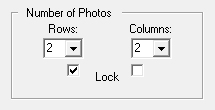
|
Use the drop-down arrows in the Number of Photos
panel to make your grid be 3 rows by 3 columns. The grid
layout on the right of the window will change to display nine photos.
|
|
|
|
| |
|
|
|
You can experiment with the other controls if you want.
When done, click on the OK button at the bottom
of the window.
That will display the panel used to select the photos for your collage.
You will need at least nine photos for your 3x3 matrix, but photos will
be used more than once if needed.
After photo selection, you will return to the
Finishing Touches window.
|
|
|
|
|
|
| |
|
|
|
|
 |
|
|
 |
|
|
|
|
© 2014 - InSites Software
| |

