| |
PhotoSpills Photo Options
Normally, PhotoSpills will use your photos in the order they are
found.
This is the sequence that you selected individual photos or the
order they were placed in a folder.
Your pictures will be matched with landscape and portrait as
specified by the design you have chosen.
The image below is of the upper left frame in the
Finishing Touches window.
The three check boxes along the right side of this frame can
control the sequence of your photos.
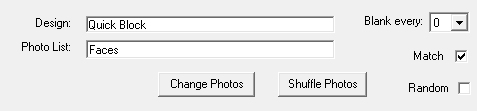
Depending on the design selected, you may have only one or two of
these options.
Random - Having this box checked will rearrange,
or shuffle, the order of your photos each time the collage is re-displayed.
With this option set, you can redo the same collage design over and
over getting a different photo arrangement each time.
Match - If this box is checked, the orientation of
your photos will match the orientations within your chosen design.
Landscape photos will only be used for landscape places.
When not checked, your photos will be taken in order and the photo will
be cropped as necessary to fit the design.
By default, this box is checked for each design.
Blank every - Some designs allow you to skip photos in
the design.
When this option is set to a number other than zero, photo locations
will be left blank in the design.
Note: Smaller numbers mean more blank spots.
Note: When doing a custom frame with captions for a photo list,
you should always use Match and never use
Random.
Mixing those options will cause captions to be used with the wrong
photos.
There can also be two buttons at the bottom of this frame.
Change Photos - This button lets you
change the source of your photos.
When you click on this button, you will be shown the normal window
for selecting your photos.
Shuffle Photos - Clicking on this button will cause the
sequence of photos to be re-ordered.
Your Preview window will be redrawn with the new order of the
photos.
You click on this button multiple times until you find the best format
for your collage.
When you click on the Spill button, it will generate the collage
using the sequence of your last shuffle.
|
|

